If you want to make Algorithmic trading Software using Angel one smart API or want to get Historical Data for technical Analysis you need to get API key & API Secret from the Angel One smart API Dashboard. In this Article We will Step by Step Discuss how to get both these keys from the smart API dashboard.
First of all we need Angel One Demat Account, if you don’t have any you can create very easily from this URL Open Demat Account with Angel One if you want to support me, you can use my referral code H101015VEH
Step 1 – Signup On the Angel One Smart API
You have to do separate signup on the Angel One Smart API using this link, the Signup process is very simple. You have to fill in some basic information and submit the form. I have shared the Signup form image below.
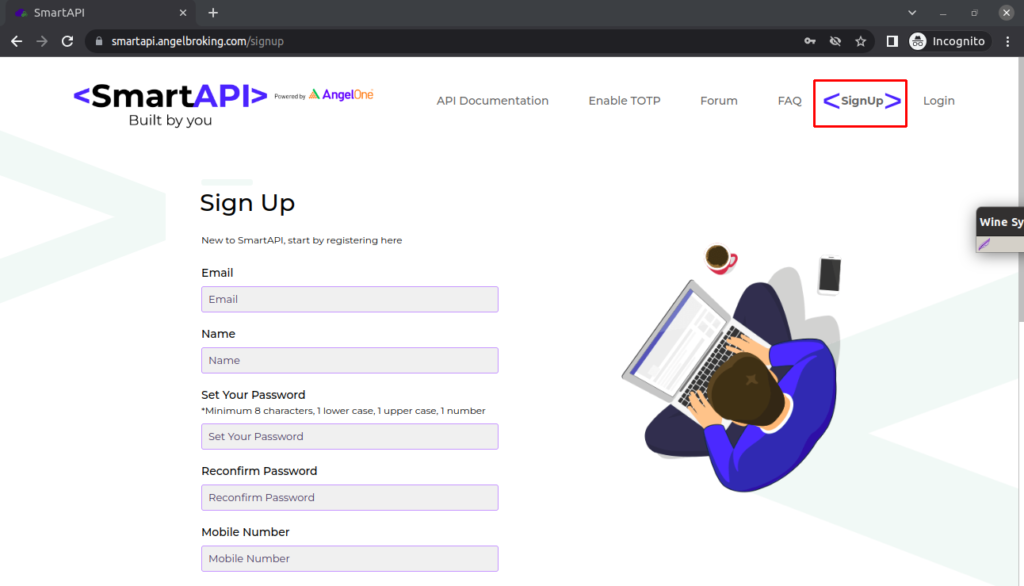
If you have already registered on the Angel One Smart API You need to just Login.
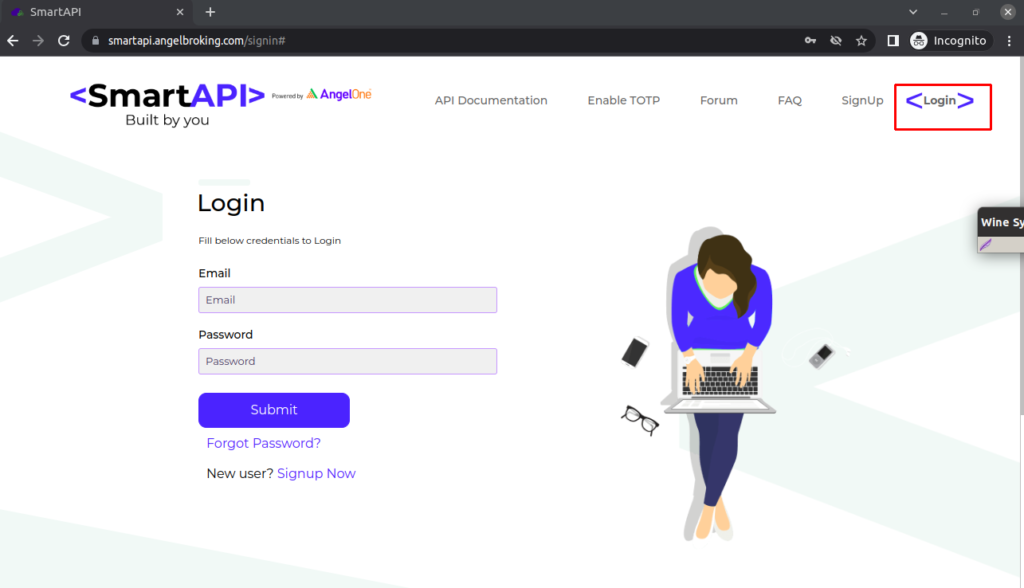
Step 2 Create an APP
Once you logged in successfully you will redirect to the Smart API App Section on which you can see a list of apps created by you if you have created any.
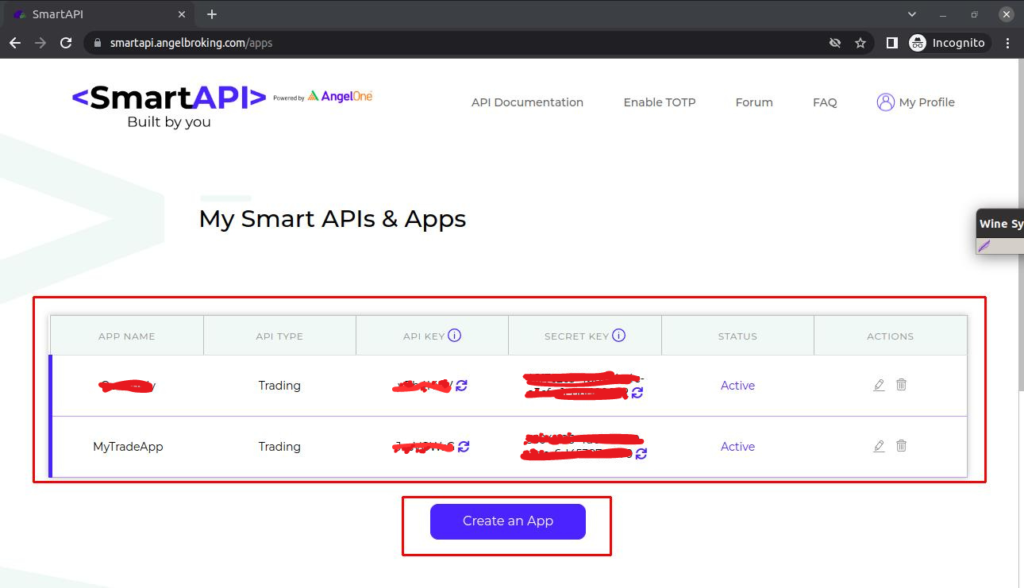
Click on the create an APP button, you will redirect on the App Creation form page, On this page you have to fill some basic information about your APP.
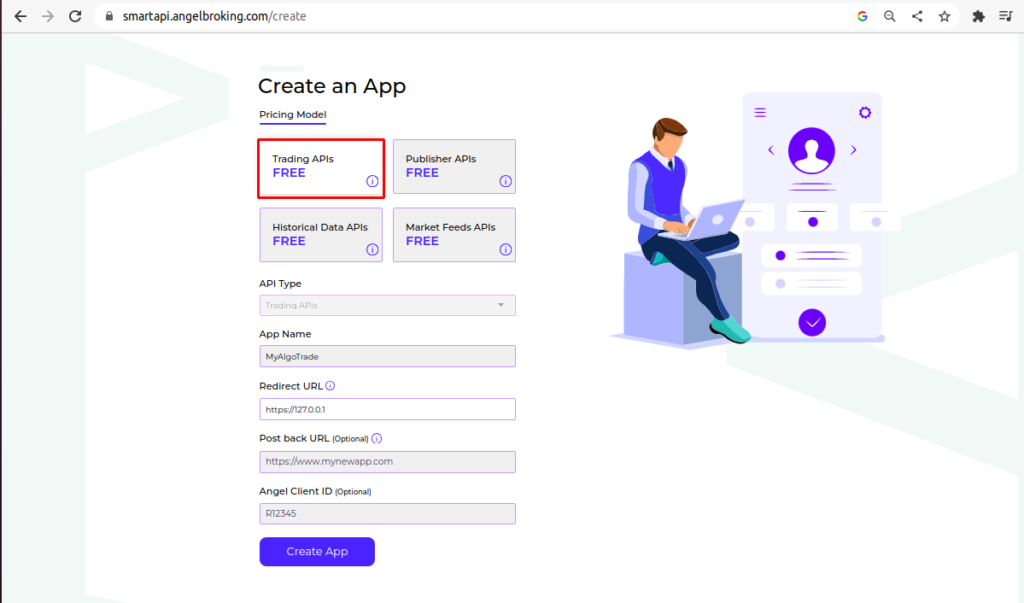
Detailed Description of each Form Field
API Type:
Please select the API Type As Trading API, because using this API you will be able to do all the necessary things like fetch historical data, execute orders etc. you can try other APIs also but Trading API is sufficient.
App Name:
Simple Type your App name example: MyTradApp or anything you want.
Redirect URL:
Sometimes we have to send some data to the server and server return some messages or response to us, redirect URL is the URL on which server can return the messages or response, if you are working on your local machine you can simply set your localhost URL (127.0.0.1) as a Redirect URL, if you will deploy on the cloud or other hosting, redirect URL can be different like www.example.com
Post Back URL:
Post Back URL is generally used for getting Order Status but we have other better approach for getting Order Status so for now we will keep it blank.
Angel Client ID:
you can also keep this field blank it is optional field , you can fill you Angel One Client ID here.
Once you have created an App successfully, one popup will display with the success message, you can click on the OK button.
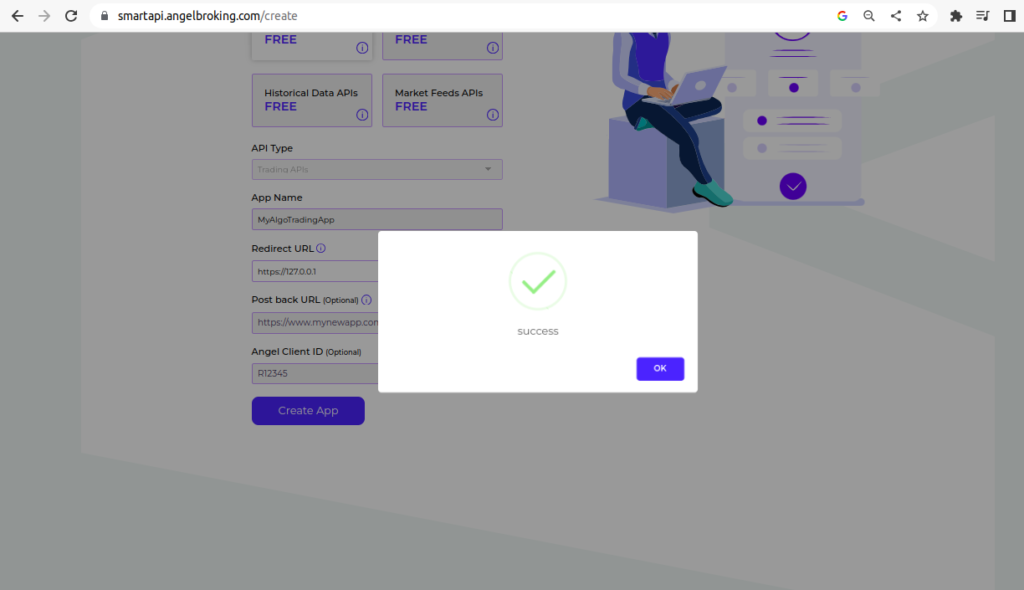
Now, you can see your new APP on the App Dashboard Please copy the API Key And API secret and Paste it on the safe place.
Note: Never Share these keys to anyone.
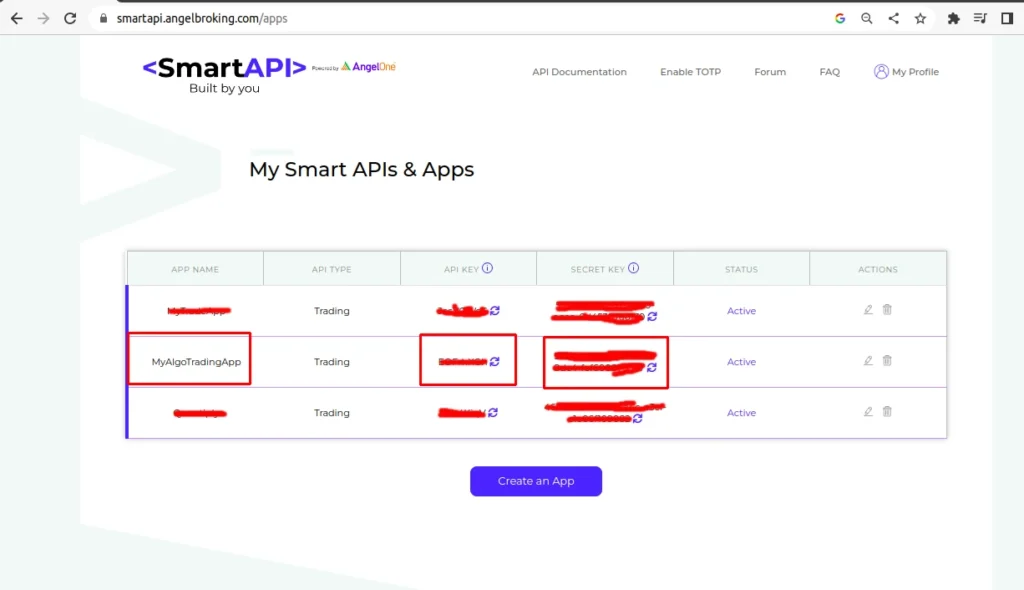
Subscribe to our email newsletter to get the latest posts delivered right to your email.
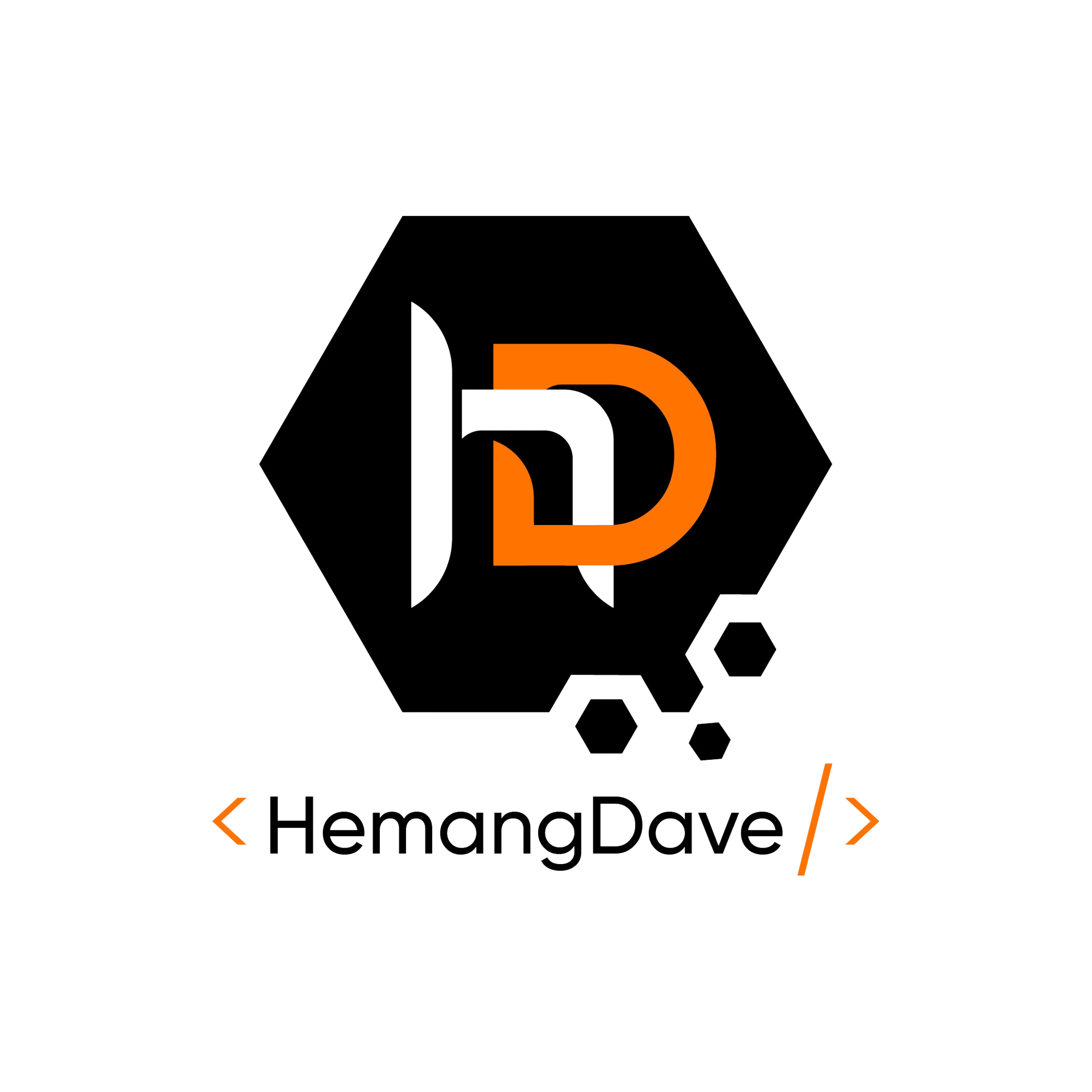
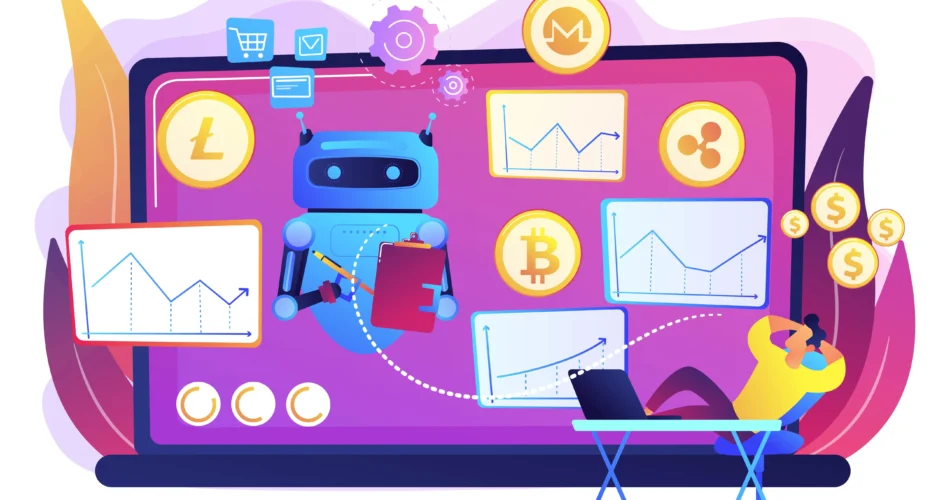
Wow great🙌🙌👏👏👏